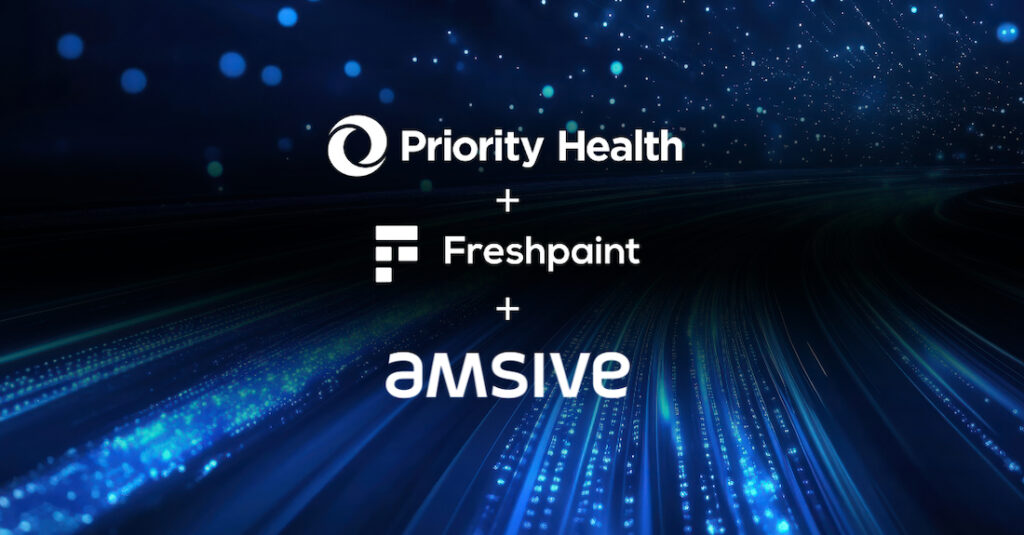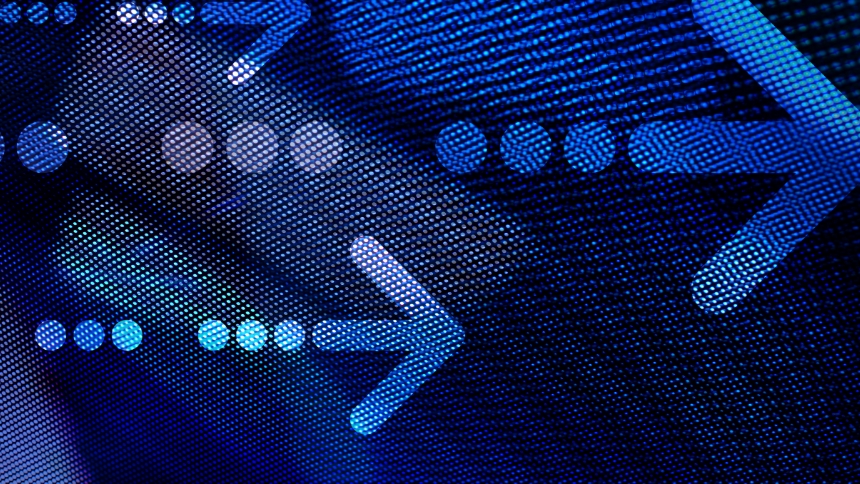Our GA4 FAQ
As Google sunsets Universal Analytics (UA/GA3), utilizing Google Analytics 4 (GA4) is key to futureproofing your analytics. When is the best time to upgrade to GA4? As soon as possible. Google is already releasing updates to GA4.
Here are all the answers you need for a smooth transition and how our team can help.
Already know what GA4 tasks you could use support with? Let’s talk!
Background
What is Google Analytics 4 (GA4)?
When should I install GA4 on my site?
What are the differences between GA3 (Universal Analytics) and GA4?
Will any of the most used or popular metrics or dimensions be changed?
GA4 Installation & Setup
Who should create the GA4 account?
Who should create the GA4 property?
Is it better to hard-code GA4 on the site or use Google Tag Manager?
Who does the work to install GA4?
Who does the work to set up GA4?
How complicated is GA4 installation and setup?
How long does it take to install and set up a GA4 property?
How long do events take to show up in GA4?
Can installation and setup be done in separate phases?
Does a developer need to install and set up GA4?
How can I know if I need a developer to install and set up GA4?
GA3 (Universal Analytics) & GA4 Data
Can I merge my historic GA3 (Universal Analytics) data with GA4 data?
How long will I be able to access GA3 (Universal Analytics) data after switching to GA4?
Why is my GA4 data not matching GA3 (Universal Analytics)?
Do I have to recreate existing Data Studio reports?
How does GA4 address GDPR, CCPA, and other privacy laws?
Navigating GA4
Where can I find the standard reporting I’m used to seeing in GA3 (Universal Analytics)?
Where can I find the bounce rate in GA4?
Where can I find the landing pages report in GA4?
Where can I find exit pages and exit percentages in GA4?
Where can I find time on page in GA4?
How can I view traffic by channels in GA4?
How to Complete Common Tasks in GA4
How do I set up content grouping in GA4?
How do I export data from GA4?
How do I set up cross-domain tracking in GA4?
Where do I find the referral exclusion list in GA4?
What are the data sampling thresholds in GA4?
Answers to Frequently Asked Questions
What is Google Analytics 4 (GA4)?
Google Analytics 4 is a new analytics property designed for the modern internet. It provides improved tracking, reporting, and insights over a GA3 property, also known as Universal Analytics (UA).
Why should I switch to GA4?
Google will sunset Universal Analytics (UA) as of July 1, 2023. Due to this, the more historical data gathered into the GA4 property the better before that time when the reporting will be forced to switch. Beyond this, GA4’s benefits include new features, native app integration, privacy considerations, better reporting, and more. Learn why you should update to GA4 — ASAP.
When should I install GA4 on my site?
As soon as possible. The sooner GA4 starts tracking data, the more data will be available in GA4 for historical comparisons. Google recommends running GA4 and the previous version (GA3/UA) simultaneously until Google sunsets the previous version in 2023.
What are the differences between GA3 (Universal Analytics) and GA4?
While there are many changes, the key differences between GA3 (Universal Analytics) and GA4 are the reporting interface, the event-based data model, privacy changes, native BigQuery integration, and the use of the machine and AI learning.
Will any of the most used or popular metrics or dimensions change?
Yes. Some metrics and dimensions have changed or have been removed. Some examples of these are bounce rate, exit pages, and time on page.
Who should create the GA4 account?
While our team can assist with the GA4 transition process, you should create and own the account. Google offers in-depth instructions to create a GA4 account.
Who should create the GA4 property?
Once you create the GA4 account, we can help you create the GA4 property. Google also provides instructions to create a GA4 property.
Is it better to hard-code GA4 on the site or use Google Tag Manager?
While it’s technically possible to hard-code GA4 on a website, it’s highly recommended that GA4 be used with Google Tag Manager (GTM), as both were designed to work in sync with each other.
Who does the work to install GA4?
If Google Tag Manager (GTM) will be used to install GA4, anyone with GTM access will be able to install GA4. Installation involves inputting the GA4 property ID into GTM and GTM takes care of the rest.
If you want to hard-code GA4 on the site, then a developer should do the installation.
Who does the work to set up GA4?
GA4 can provide key insights (beyond what GA3 (Universal Analytics) was capable of producing) when it’s used strategically. Our analytics team can help you think through what to track and how to provide the best insights for your team. This can also be done by your internal team, but it’s crucial to know what to track and what is and isn’t possible within GA4.
Initially, to get GA4 up and running, the first set-up task is to ensure that GA4 is tracking everything currently being tracked by GA3. Our analytics team, or your internal team, can do this, with the caveat that sometimes this can require a developer.
How complicated is GA4 installation and set-up?
If you’re using Google Tag Manager (GTM), installation is relatively simple. However, setting up GA4 can increase in complexity.
GA4 is designed to natively track a number of on-site actions that required coding skills to track in GA3 (Universal Analytics) such as scrolling, downloads, and, eventually, video views. Yet, on-site conversion points such as contact forms, button clicks, purchases, etc., still require manual work for GA4 to track them. If these conversion points result in a new page being loaded (i.e, a ‘Thank You’ page), then the tracking set-up is very simple. However, if the conversion points don’t generate a natively trackable event, then the tracking set-up can be complicated, requiring custom coding.
How long does it take to install and set up a GA4 property?
Installation with Google Tag Manager (GTM) only requires around 30 minutes (including quality assurance (QA) time).
Conversion points that generate a natively trackable event also only require around 30 minutes to set up (including QA time).
Conversion points and/or events that don’t generate a natively trackable event can require anywhere from 30 minutes to 4-5 hours to set up (including QA time).
How long do events take to show up in GA4?
Events can take up to 24 hours to populate in the events tab in GA4. The conversion setup can be delayed until events populate.
Can installation and setup be done in separate phases?
Yes. Even if there’s no capacity to immediately complete the setup process, we still recommend installing GA4. Why? This allows GA4 to collect traffic data as well as actions that it natively tracks, which is important as Google will sunset GA3 (Universal Analytics) and needs as much historical data as possible to pull from. You’ll be covered and then, the setup can be completed at a later date.
Does a developer need to install and set up GA4?
It depends on the complexity of what needs to be tracked.
If everything that needs to be tracked is something that GA4 natively tracks, then anyone with access to Google Tag Manager (GTM) can install and set up GA4.
If the actions to be tracked require custom coding, then someone with coding skills (like a developer) should set up GA4.
How can I know if I need a developer to install and set up GA4?
Our analytics team can help by auditing your site and current GA3 setup to determine if a developer needs to be involved in your GA4 setup.
If my GA3 (Universal Analytics) account tracks multiple events, do I need to recreate those event tags in GA4?
Generally, yes. GA4 does offer native tracking of some actions such as scrolling, but most actions will need to be manually set up before GA4 can report on them.
For example, if your GA3 site tracks twenty events, then the installation team will need to re-create each one of those twenty event tags in GA4.
Additionally, GA4 uses a different data model.
This makes the method of tracking actions slightly different, meaning you can’t simply copy and paste the codes/tags used to track actions in GA3 into GA4. Instead, in most cases, you’ll need to recreate event tags in GA4.
Can I merge my historic GA3 (Universal Analytics) data with GA4 data?
No. Unfortunately, GA3 and GA4 can’t be merged because they use fundamentally different data models. This inability to integrate is why you must add GA4 as soon as possible to start building historic data for GA4’s machine and AI learning to use.
How long will I be able to access GA3 (Universal Analytics) data after switching to GA4?
All standard Universal Analytics properties (GA3) will stop processing new hits on July 1, 2023, and 360 Universal Analytics properties will stop processing new hits on October 1, 2023.
After that, you’ll be able to access your previously processed data in Universal Analytics for at least six months.
Why is my GA4 data not matching GA3 (Universal Analytics)?
GA3 and GA4 use different data models. So, you can expect discrepancies, but it also depends on your individual use case.
Here are some factors that can lead to discrepancies between GA3 and GA4:
- Improved cross-device tracking of GA4 can result in a lower total user count
- Faulty or incomplete tracking implementation can cause discrepancies. (While you have been using GA3 for a long time and have trusted it in the past, your GA3 may not be accurate. Ensure both your GA3 and GA4 are accurately tracking.)
- Data for one data set is filtered. (It’s best to compare two raw data sets as GA4 filters still need a little more work to be as powerful as the GA3 ones.)
- Segment data by device, browser, language, etc. to identify and isolate the issue
Do I have to recreate existing Data Studio reports?
Yes, while some dimensions may be the same, it’s like starting from scratch.
Changing the data source to your new GA4 property in an existing dashboard is simple, but you’ll need to update every dashboard element due to the different data structures.
How does GA4 address GDPR, CCPA, and other privacy laws?
The new version of GA is built with GDPR (General Data Protection Regulation) and CCPA (California Consumer Privacy Act) compliance in mind and offers several options and controls to better facilitate actions like data deletion. However, it’s important to remember that GDPR, CCPA/CRPA (California Privacy Rights and Enforcement Act) are heavily focused on governing data collection. GA4 provides features and settings to handle user requests and data handling for compliance once it’s in the platform, but it’s still your responsibility to implement consent management and linked controls on when and how data is sent to GA (or any other platform) on the front-end.
Where can I find the standard reporting I’m used to seeing in GA3 (Universal Analytics)?
Google created GA4 to be much more customized than GA3. Due to this focus, GA4 doesn’t come with a standard report that loads at login.
Instead, you will need to think through what information you would like to see and build a report to meet your needs. Our analytics team can help you identify key information and build a strategic insights report.
Where can I find the bounce rate in GA4?
GA4 added bounce rate to the platform in July 2022. You can find the metric in your Explorations and when customizing Reports. In GA4, bounce rate is the inverse of engagement rate–or the percentage of sessions that are not engaged.
Engaged sessions are defined as sessions with a minimum of two pages, ten seconds on-site, or a conversion event.
Where can I find the landing pages report in GA4?
The ‘landing page’ dimension no longer exists in GA4’s event-based data model. Instead, look at the number of ‘session_start’ events for each page. You can do this in the pages and screens report by selecting the ‘session_start’ event from the drop-down in the event count column or by creating a custom report for this specifically.
Where can I find exit pages and exit percentages in GA4?
Page exit metrics are not available in the standard reports in GA4, but the metric ‘exits’ is available in the explorer. Create a new free-form exploration, use ‘page path’ as the dimension, and ‘exits’ as the metric.
Unfortunately, you cannot simply calculate an exit rate percentage within the GA4 interface yet. However, calculated metrics are on the roadmap for the future. The easiest way to do this right now is to use Data Studio.
Where can I find time on page in GA4?
This metric does not exist in GA4. Its replacement is the more meaningful ‘average engagement time’, which you can find in the pages and screens report in GA4.
The ‘time on page metric’ from GA3 (Universal Analytics) doesn’t actually calculate for all pages. Exit pages or pages where the user bounced could not calculate a ‘time on page,’ making this metric one of the most misleading ones in GA3.
How can I view traffic by channels in GA4?
Channel reports are still available in GA4, albeit less flexible than you would expect.
Navigate to Reports > Acquisition > Traffic acquisition and change the drop-down for the primary dimension to ‘session default channel grouping’. You can see the definition of each channel in Google’s official documentation, but you cannot edit them.
In GA3 (Universal Analytics), you can also create custom channel groupings that can work with historic data. To date, there is no such feature in GA4.
How do I set up content grouping in GA4?
Set up content grouping needs via Google Tag Manager (GTM). Go to your GA4 configuration tag, under fields to set, add a row with field name ‘content_group.’
Content groups enable you to categorize pages and screens into custom buckets so you can see metrics for related groups of information.
How do I export data from GA4?
Click on ‘share this report’ in the top right corner of the window, then select download file, which gives you the option to either download a PDF or a CSV.
How do I set up cross-domain tracking in GA4?
You can set cross-domain tracking directly from within the settings of your GA4 property.
Go to your GA4 property in the Admin panel and click on your Data Stream, then More Tagging Settings at the very bottom of the window.
This is a big improvement from GA3, which required a complex setup to track across domains.
Where do I find the referral exclusion list in GA4?
You can exclude unwanted referrals in the Data Stream settings.
Go to Admin > Data Streams > More Tagging Settings > List for unwanted referrals and add any domains you don’t want to appear as referrals here.
This action will append the parameter ?ignore_referrer=true to the domain and no longer show it as a traffic source.
Use case examples for this feature are user journeys that include another domain, such as PayPal or a password recovery journey via an email link. Do not use this functionality to exclude unwanted traffic like bot traffic, as it will simply disguise that traffic as ‘Direct’.
What are the data sampling thresholds in GA4?
There are no limits to how much data you can send to a free GA4 account, and you won’t encounter sampling within the standard reports in the user interface. Users can also export all raw data to Google BigQuery, where large data sets are easier to handle. You will encounter sampling in the Explore workspace when creating customized reports that contain over 10 million events.
For the premium version of GA4, there is no sampled data in the Explore workspace.
There are also data thresholds around potentially sensitive data such as demographics. If the size of a segment becomes so small that you might be able to identify the individual, GA4 will not show you the demographic data for that segment. These thresholds are system-defined, and there is no alteration mechanism.
How do I use GA4 to build audiences for remarketing across the Google Marketing Platform, Salesforce, Marketing Cloud, etc.?
In the free version of GA4, publishing remarketing audiences is expanded to publishing audiences not only to Google Ads only, but also to DV360, SA360, and CM360. With the free version, you are limited to 100 audiences for each of these platforms.
The upgrade to GA4 360 increases the audience limit to 400, plus advertisers will be able to publish remarketing audiences to Salesforce Marketing Cloud.
Another major change is that as soon as you create new audiences in GA4 they’re automatically published to your linked Google Ads account.
Users can now be actively removed from a published audience. Previously, once a user was added to an audience they would remain in that audience until they hit the membership duration limit or you unpublish or close the audience. For example, if you add a non-customer to a remarketing audience with a membership duration of 30 days but that user makes a purchase seven days later, in Universal Analytics they’d remain in the non-customer audience for the entire 30 days. In GA4 they’d be removed as soon as the purchase is completed. You could of course work around this by using a customer audience for exclusion or suppression in the ad-buying platform, but this new “state-based” audience makes managing this more efficient.
We can help you audit and upgrade to GA4.
Analytics tools are some of your most potent marketing weapons to understand traffic and how users behave on your site or app. GA4 has been a much-needed update for the evolving data environment, providing marketers with more flexibility and the ability to predict user behavior while upholding user privacy. With Google’s announcement that it will sunset GA3 (Universal Analytics), adding GA4 to your properties must be a top priority if it hasn’t already been done. The more data collected in GA4, the better the machine learning and AI insights will be, and the better for your business.
If your business hasn’t upgraded to GA4 yet, our team can help you audit, identify, and prioritize your next steps. Learn more about Why You Should Upgrade to Google Analytics 4 — ASAP and our data and analytics services.